To edit the content section in WebCommander, follow these steps:
Once again, access the ‘Kebab Menu’ (the three dots) and choose ‘Edit Content Section’ to start customising the content.
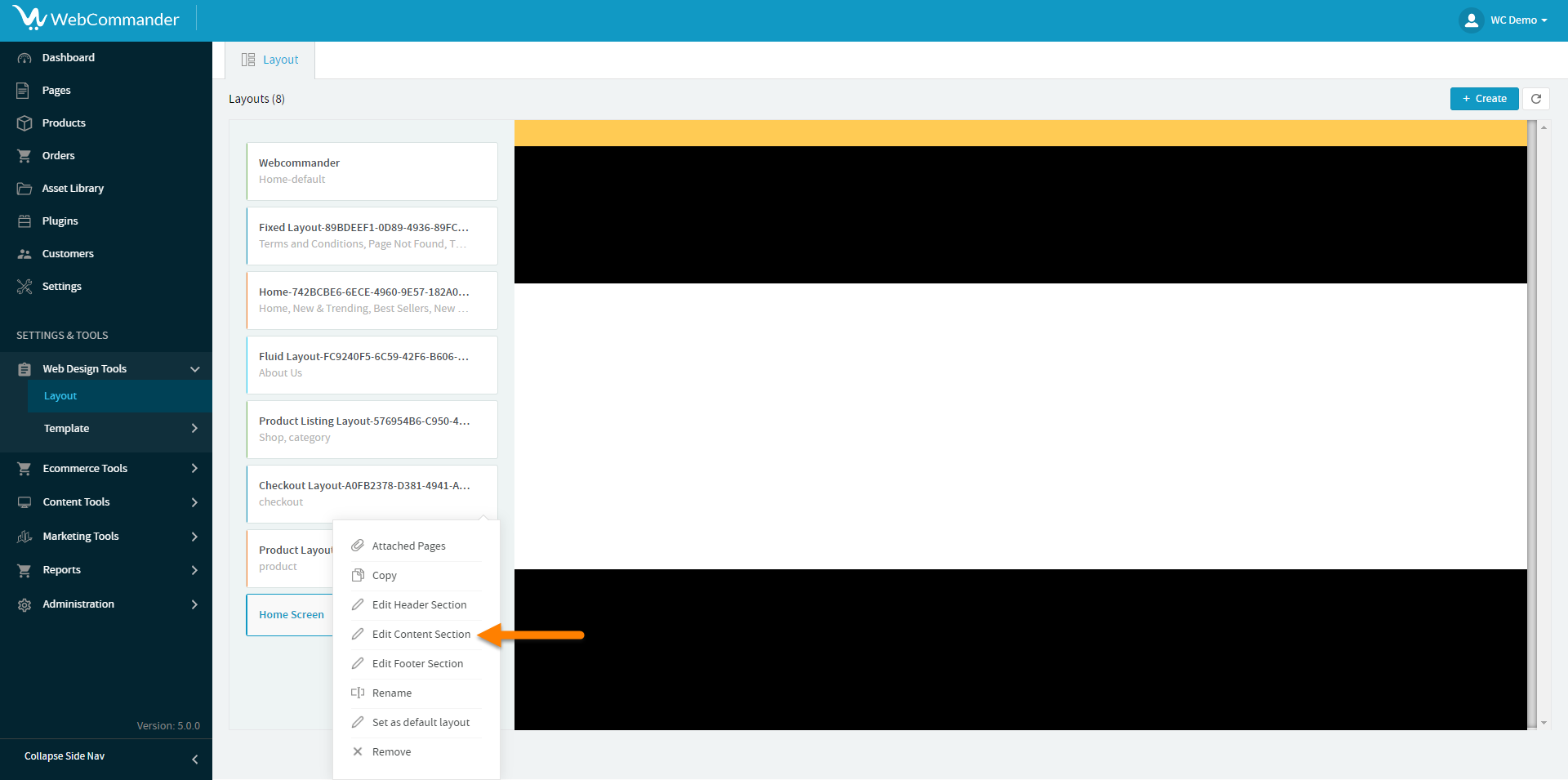
Head to the ‘Settings’ option. Within the layout section, you’ll find ‘Body Grid.’ Here, you can select one of the available splitting options that aligns with your vision for the content layout.
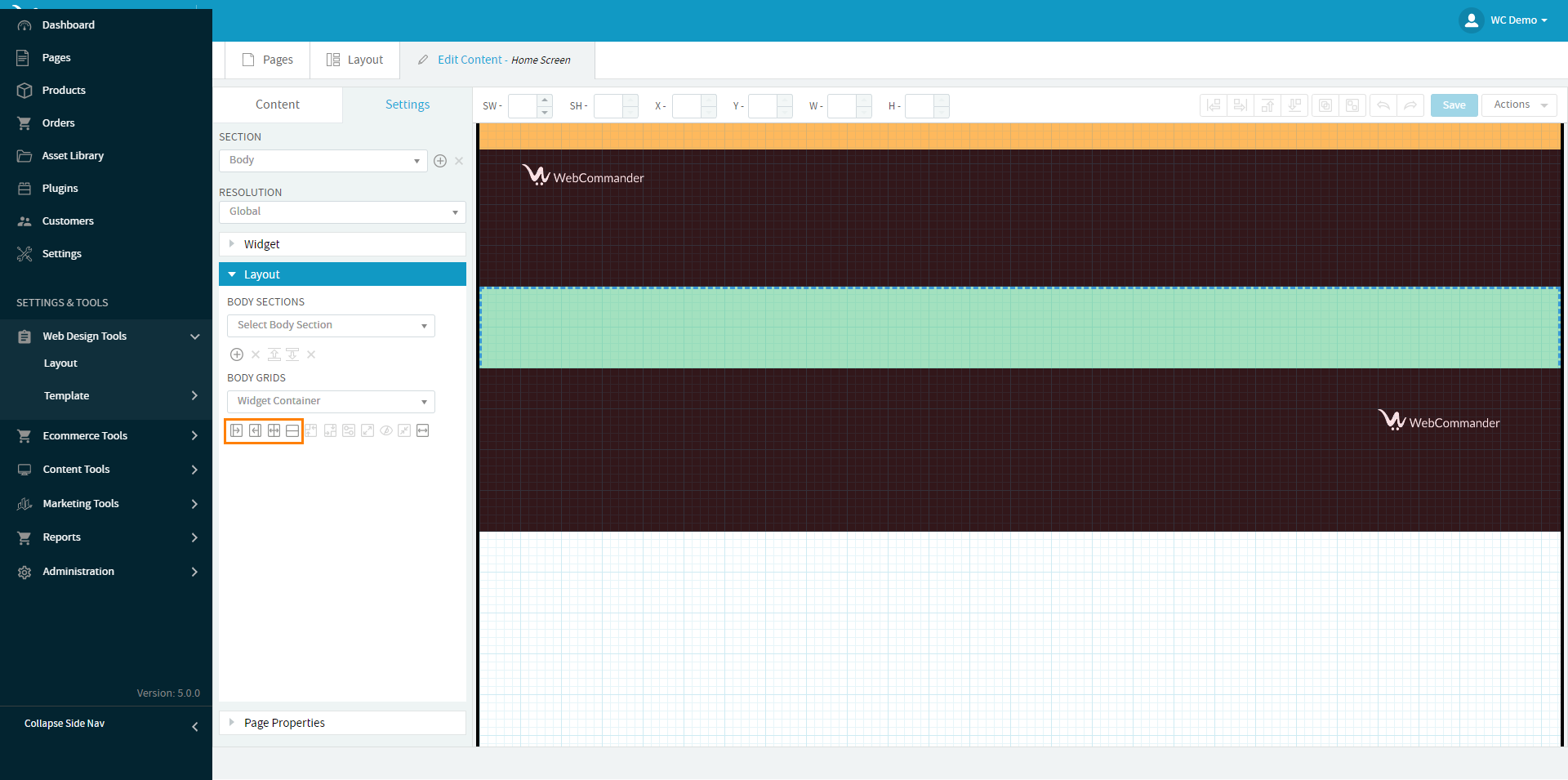
In the Content tab, you can add widgets and design elements to your content section. If you’re looking for a specific widget, you can use the search bar to find it. And if you have some favourites, you can save them using the star icon. To add a widget, simply drag it onto the live preview area.
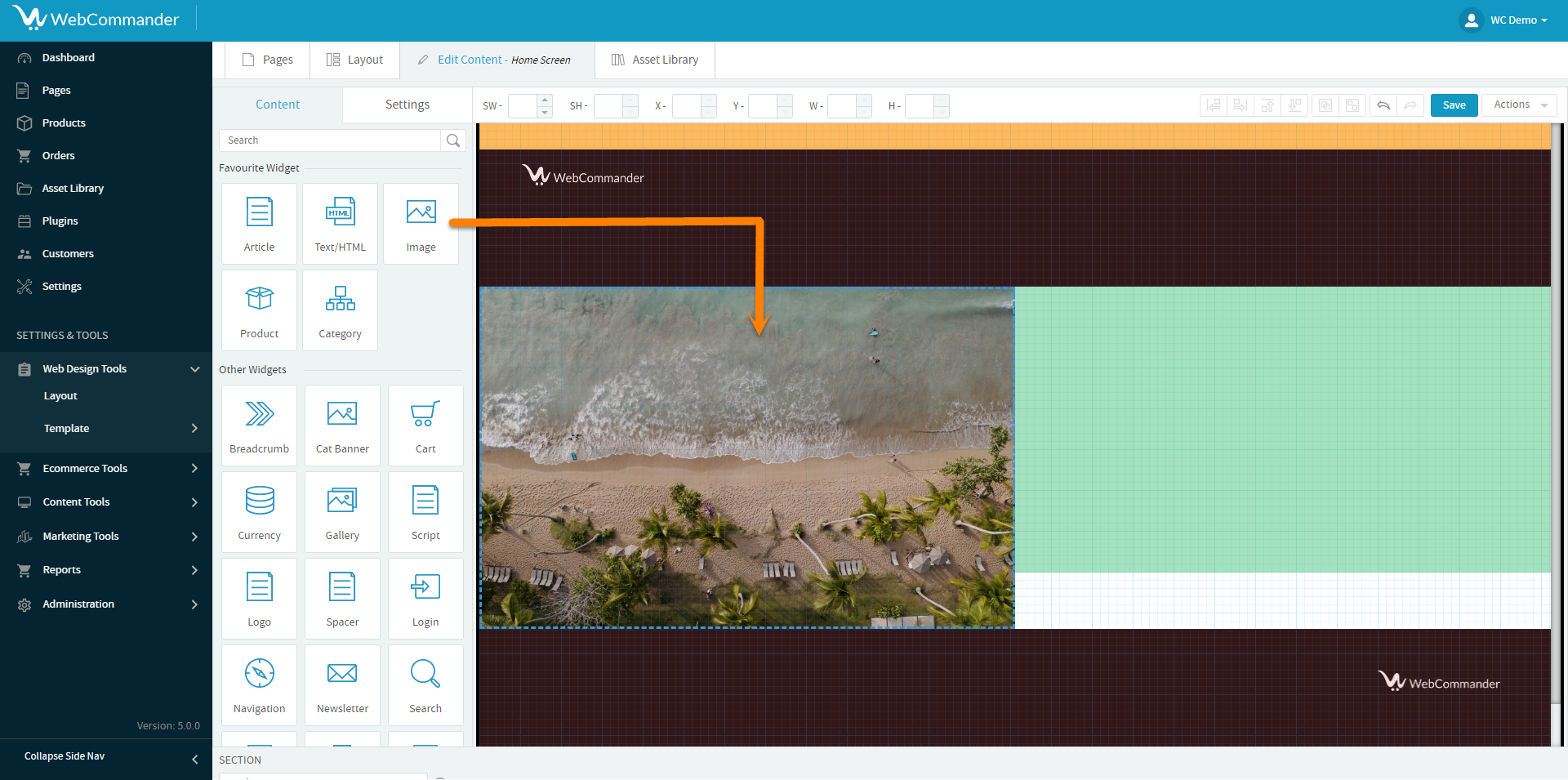
You can also add multiple content sections using the ‘Plus’ icon. Each section can have its own set of widgets, allowing you to create a dynamic and engaging layout.
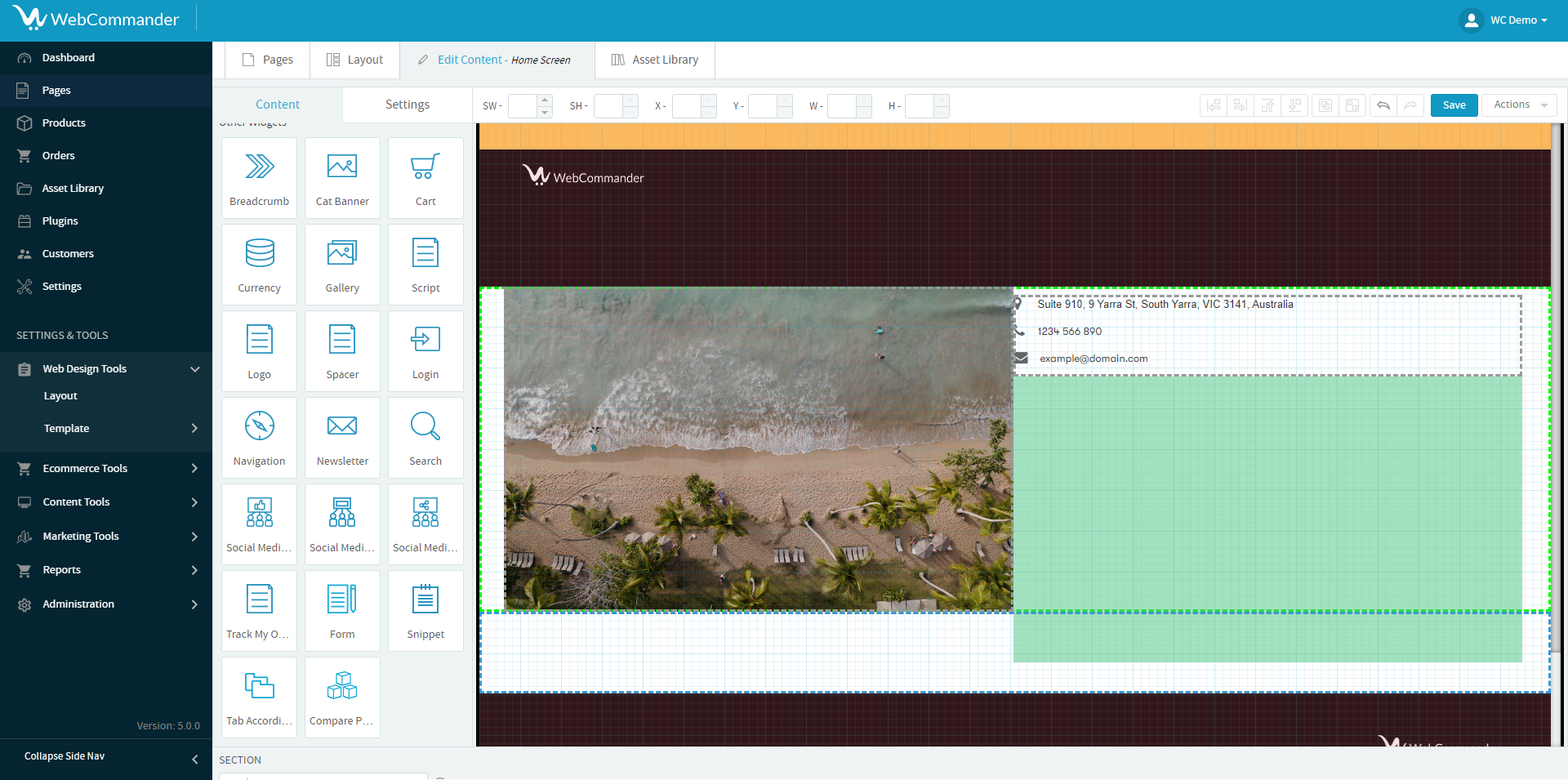
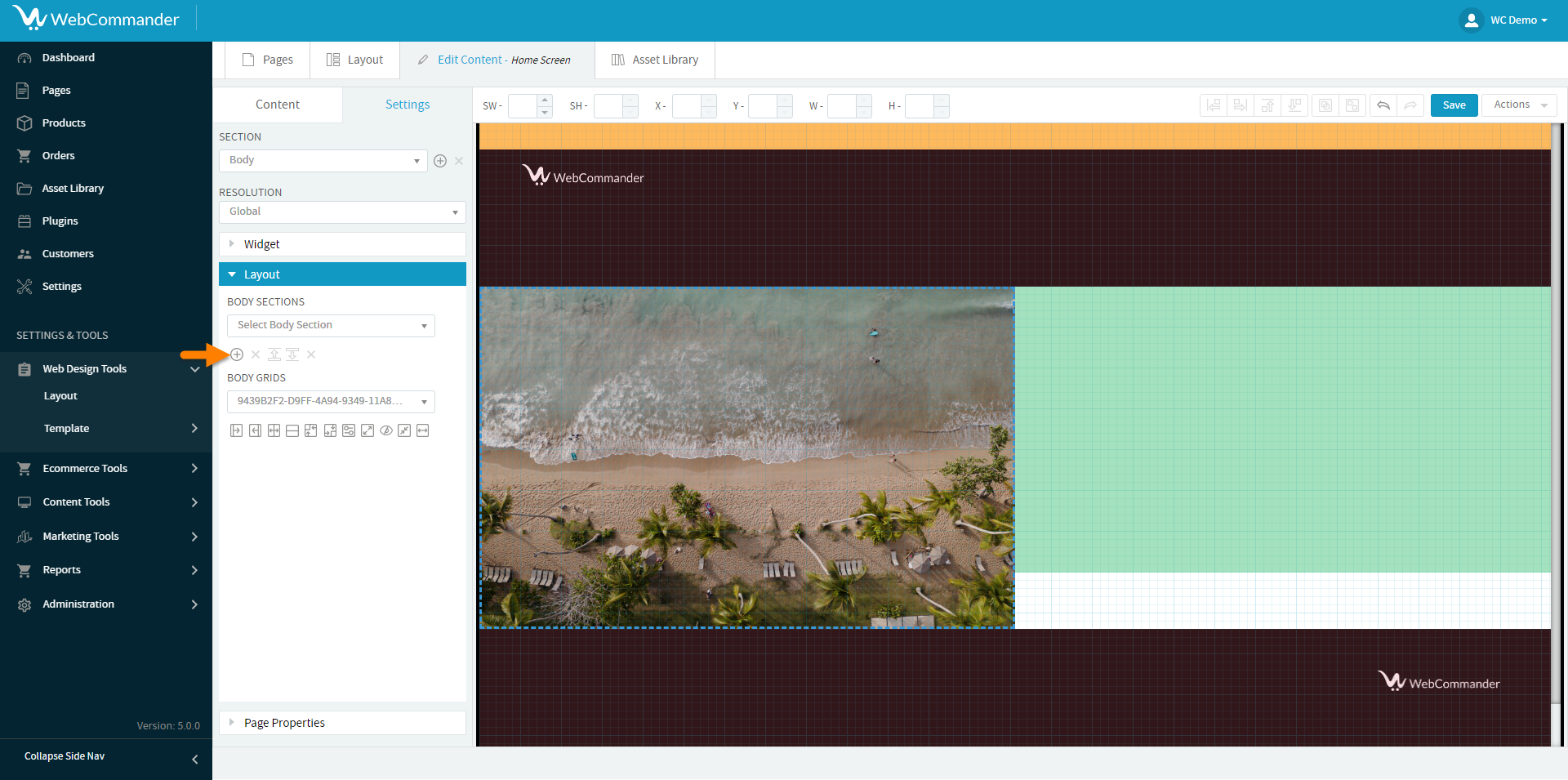
Please note that any content section marked in green within the system is not editable. This content is intended for rendering on the page. If you want to incorporate additional widgets, you should create extra content sections.
Once you’re satisfied with your changes, don’t forget to save them!
© 2025 WebCommander | All Rights Reserved