Once you have completed the template design, follow the steps outlined below to upload the template to the Partner Program:
Navigate to the “Web Design Tools” section.
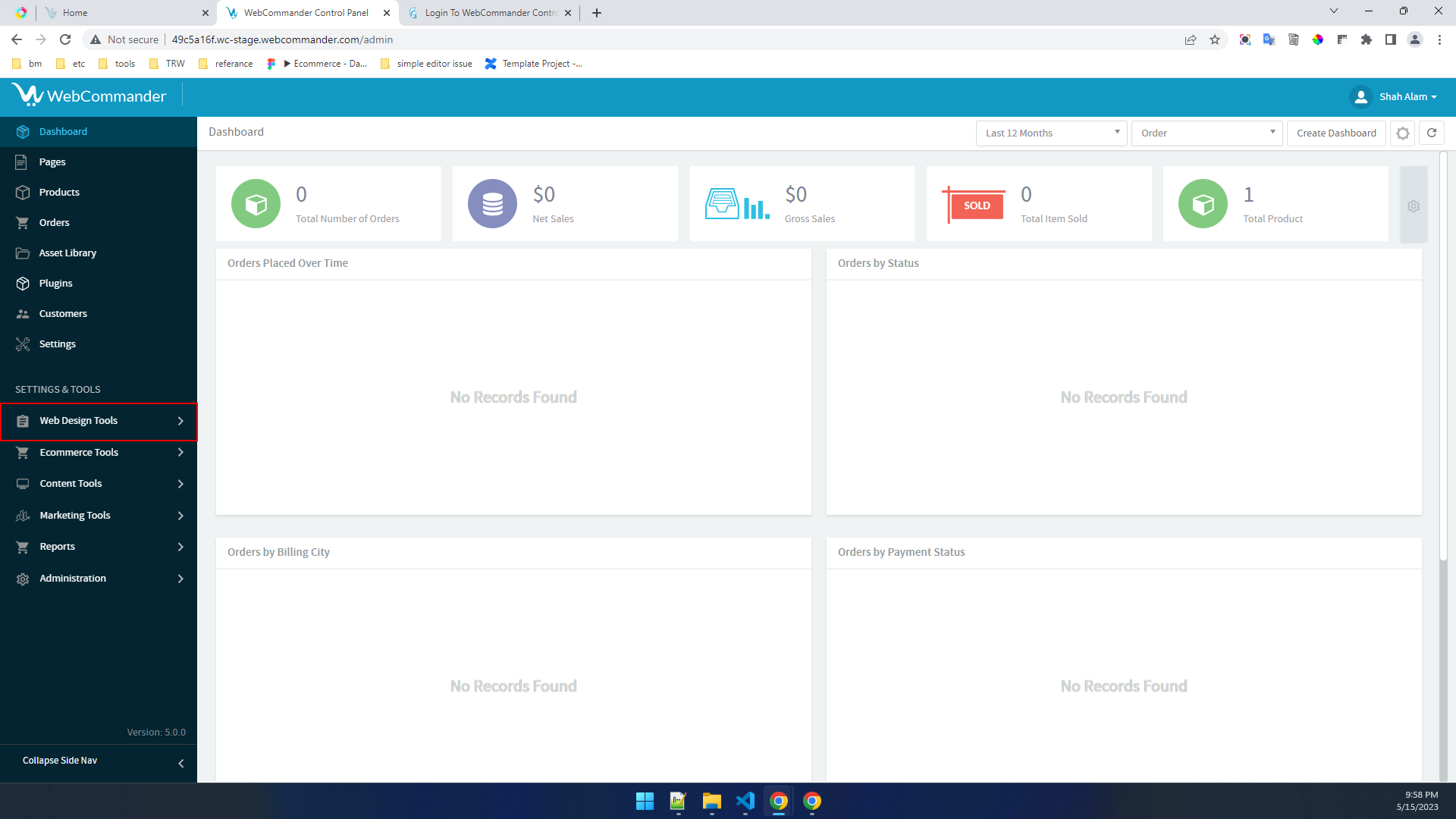
Click on the “Template” option.
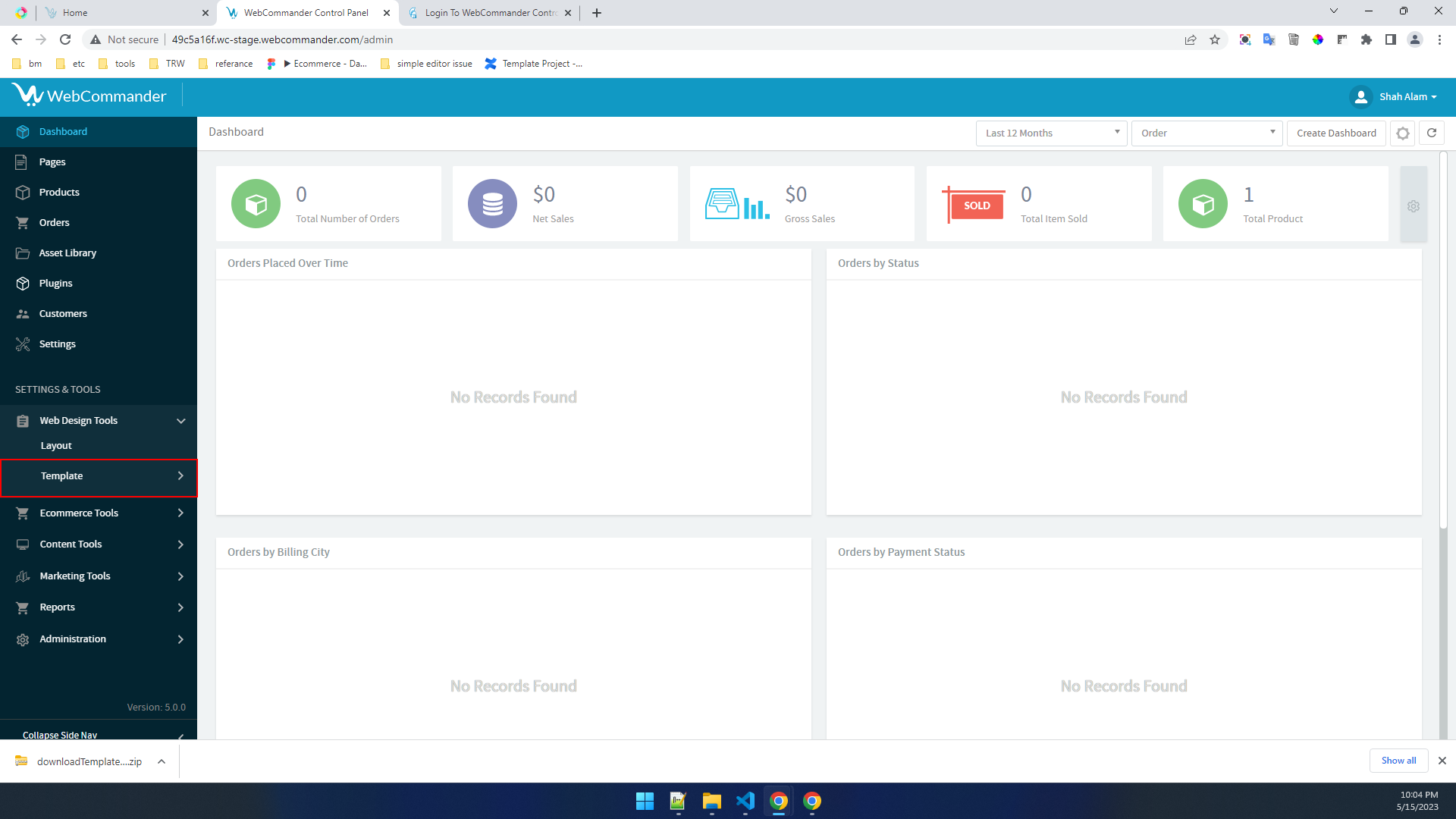
Click on the “Download Site Template Resources” button. This action will initiate the download of a zip file containing the necessary resources for the site template.
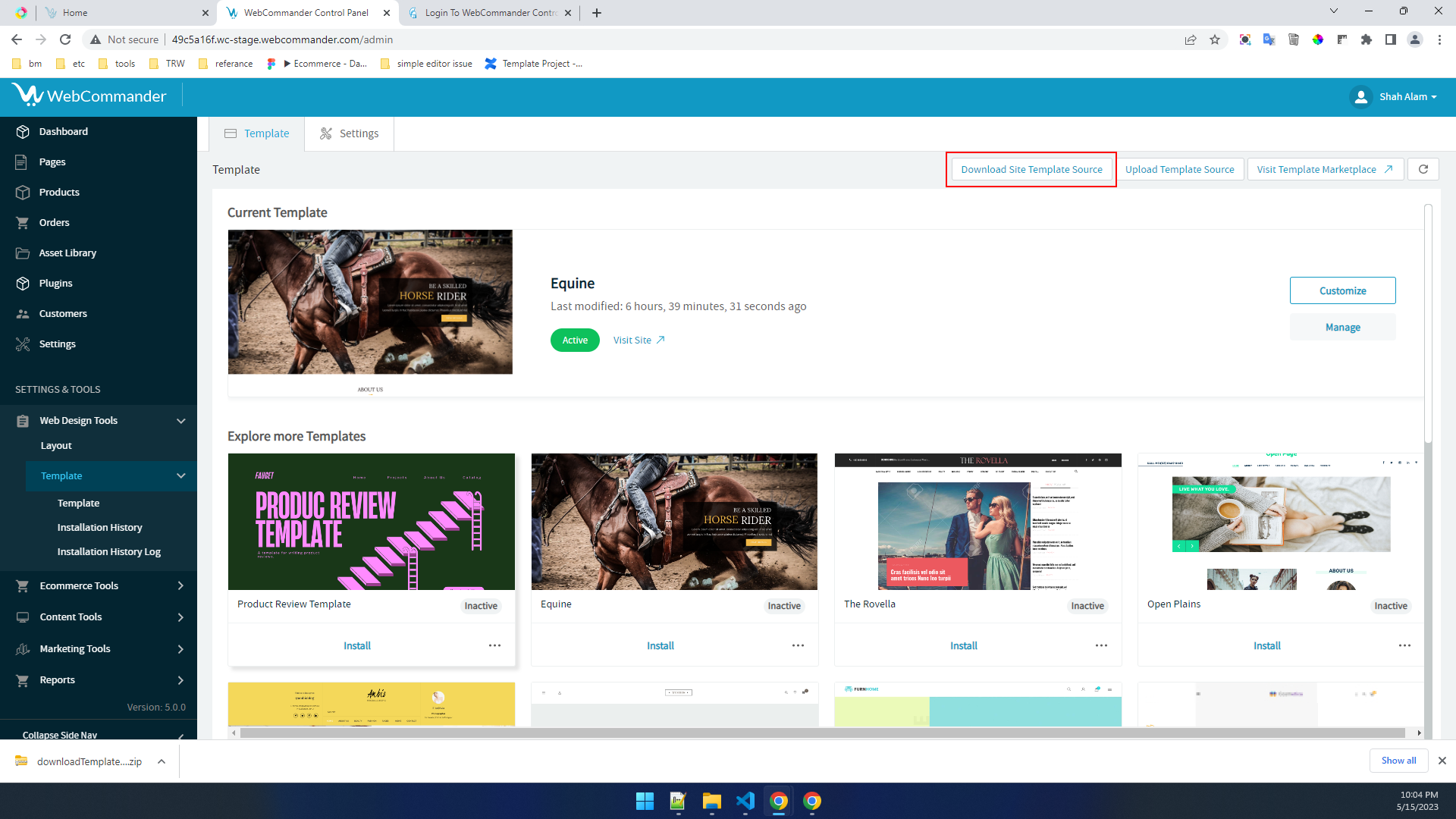
If you the user wants to see what resource will be downloaded from the instance, he must click on the “Visit Site” menu from the profile drop-down menu. This will show him the current version of the template & system will download resources related to this template.
If a user wishes to upload an existing template zip file to the system, they should follow the steps outlined below:
Navigate to the “Web Design Tools” section.
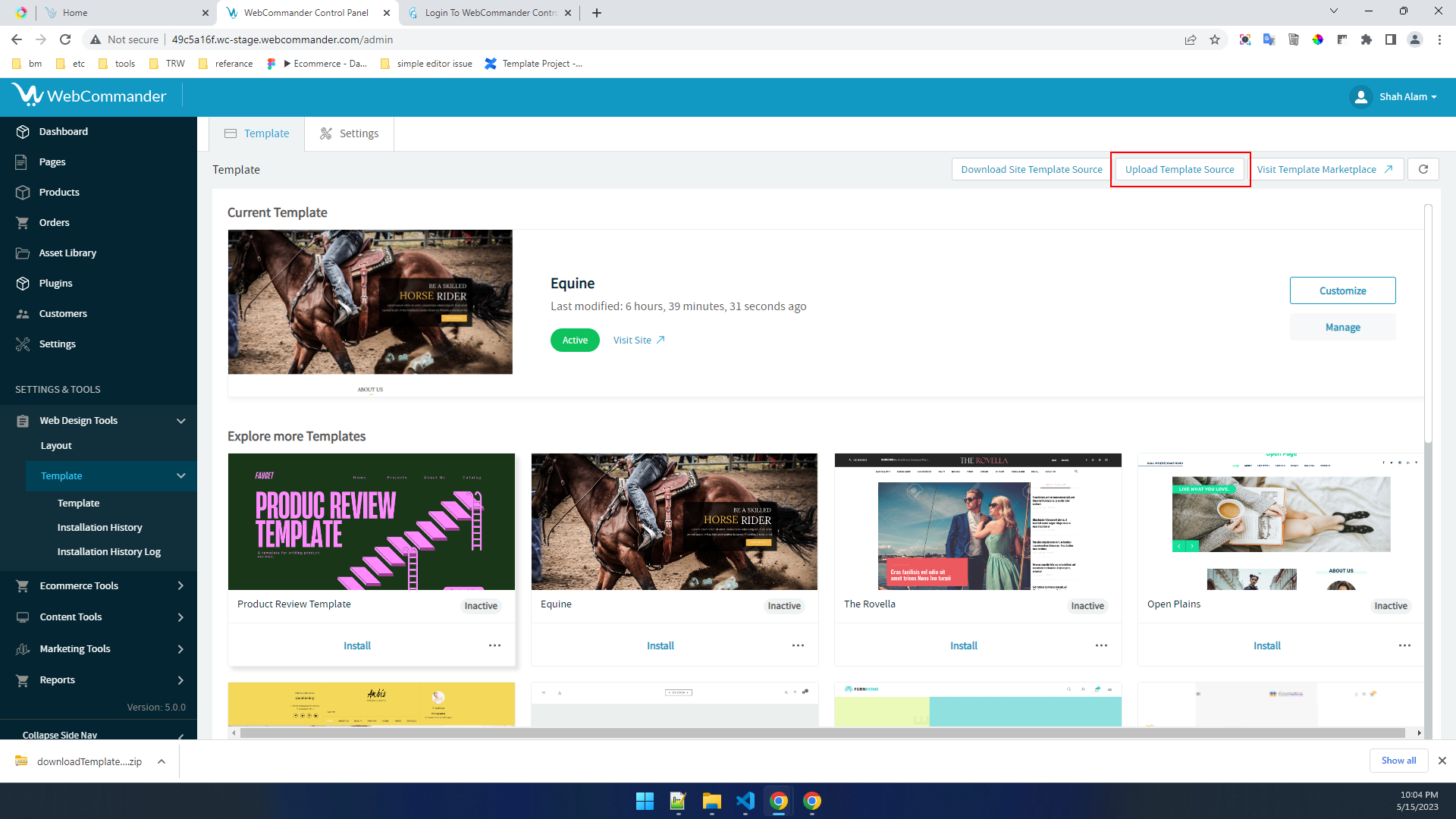
Click on the “Template” option.
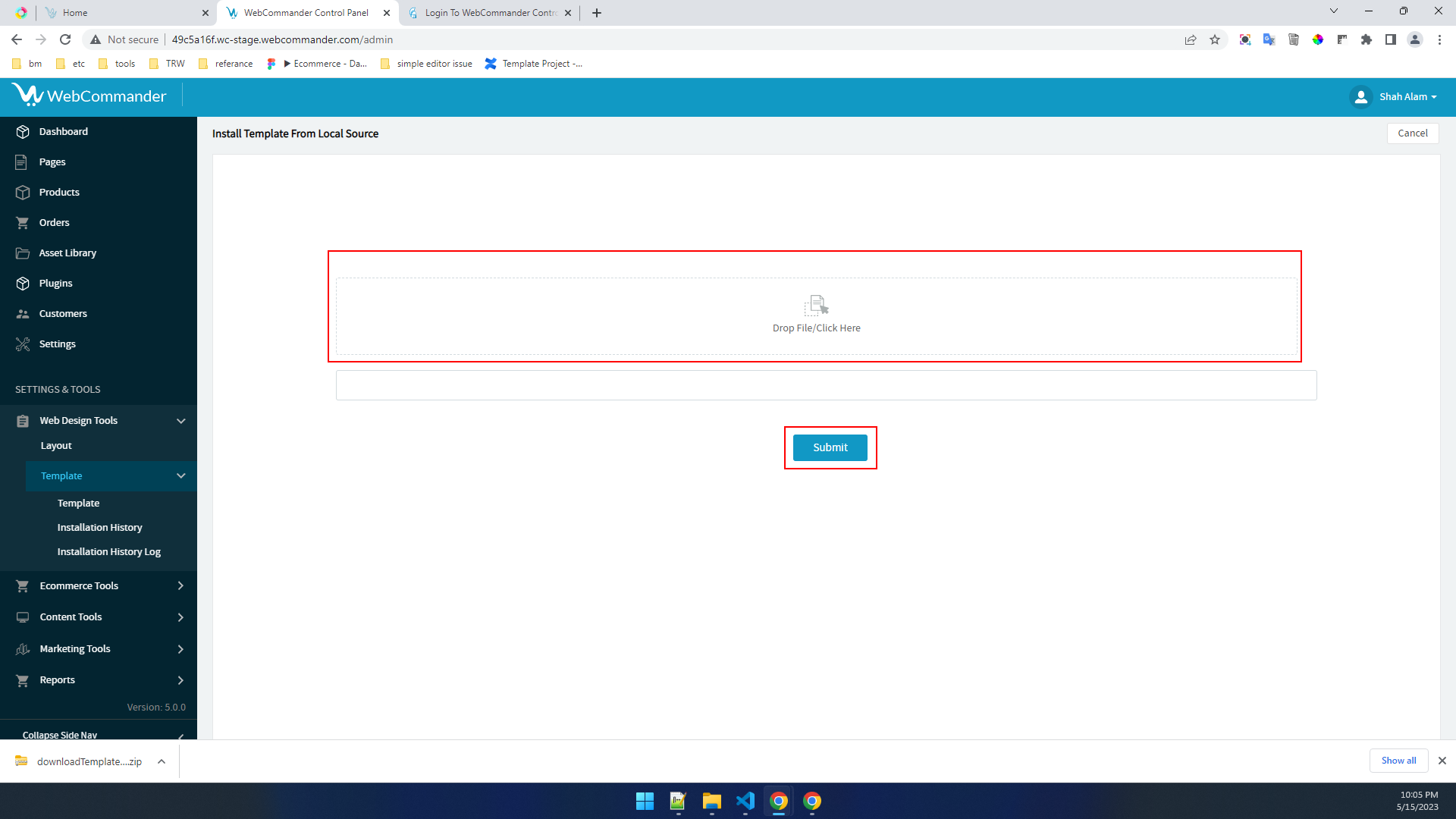
Click on the “Upload Template Resources” button.
Drag and drop the downloaded zip file into the designated area, or click to browse and select the file from your device. Afterwards, click on the “Submit” button to proceed with the upload process.
After Completing the export procedure, the user must upload the zip file with all necessary details in the Partner Program. Follow the steps mentioned on this page Marketplace Template Management for completing the template upload procedure to the partner Program. After that, a reviewer will review the template & approve it for the marketplace.
© 2025 WebCommander | All Rights Reserved